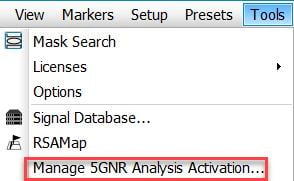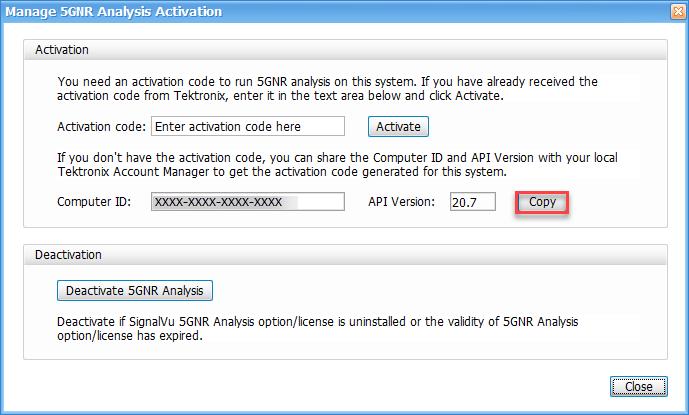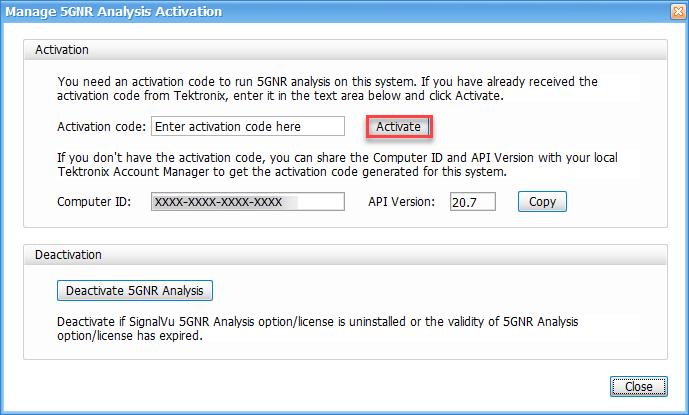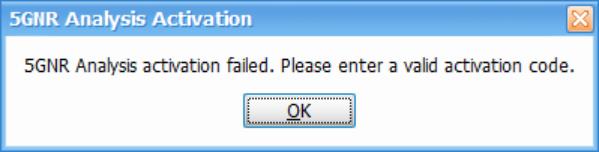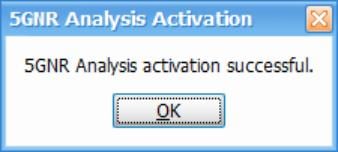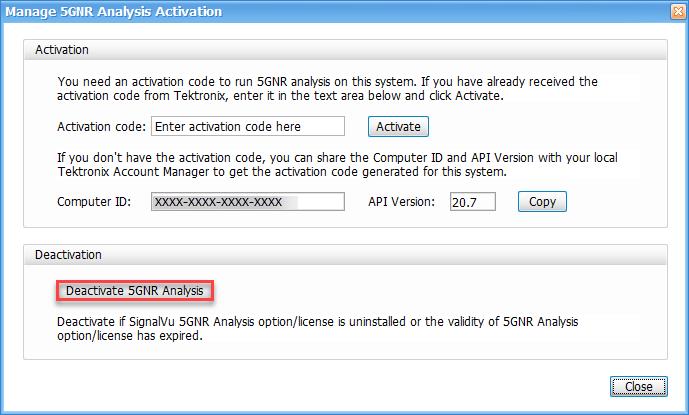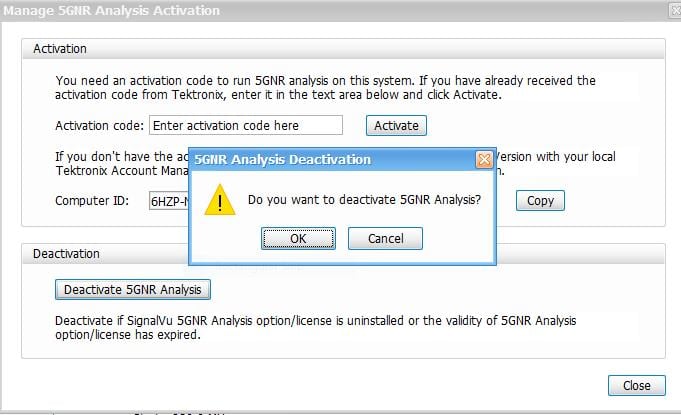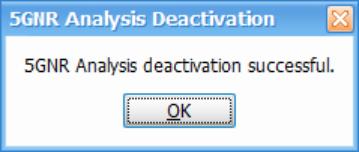Contact us
Call us at
Available 6:00 AM – 5:00 PM (PST) Business Days
Download
Download Manuals, Datasheets, Software and more:
Feedback
SignalVu Essentials Technical Reference
This document provides an overview of the SignalVu Vector Signal Analysis Software.
This manual applies to:
DPO7054C, DPO7104C, DPO7254C, DPO7354C, DPO70404C, DPO70604C, DPO70804C, DPO71254C, DPO71604C, DPO72004C, MSO72004C, MSO71604C, MSO71254C, MSO70804C, MSO70604C, MSO70404C, MSO5204, MSO5104, MSO5054, MSO5034, DPO5054, MSO72304DX, MSO72504DX, MSO73304DX, DPO72304DX, DPO72504DX, DPO73304DX, DPO72304SX, DPO73304SX, DPO71604SX, DPO71304SX
By downloading, you agree to the terms and conditions of the Manuals Download Agreement.
Manuals Download Agreement
ATTENTION: please read the following terms and conditions carefully before downloading any documents from this website. By downloading manuals from Tektronix' website, you agree to the following terms and conditions:
Manuals for Products That Are Currently Supported:
Tektronix hereby grants permission and license to owners of Tektronix instruments to download and reproduce the manuals on this website for their own internal or personal use. Manuals for currently supported products may not be reproduced for distribution to others unless specifically authorized in writing by Tektronix, Inc.
A Tektronix manual may have been revised to reflect changes made to the product during its manufacturing life. Thus, different versions of a manual may exist for any given product. Care should be taken to ensure that one obtains the proper manual version for a specific product serial number.
Manuals for Products That Are No Longer Supported:
Tektronix cannot provide manuals for measurement products that are no longer eligible for long term support. Tektronix hereby grants permission and license for others to reproduce and distribute copies of any Tektronix measurement product manual, including user manuals, operator's manuals, service manuals, and the like, that (a) have a Tektronix Part Number and (b) are for a measurement product that is no longer supported by Tektronix.
A Tektronix manual may be revised to reflect changes made to the product during its manufacturing life. Thus, different versions of a manual may exist for any given product. Care should be taken to ensure that one obtains the proper manual version for a specific product serial number.
This permission and license does not apply to any manual or other publication that is still available from Tektronix, or to any manual or other publication for a video production product or a color printer product.
Disclaimer:
Tektronix does not warrant the accuracy or completeness of the information, text, graphics, schematics, parts lists, or other material contained within any measurement product manual or other publication that is not supplied by Tektronix or that is produced or distributed in accordance with the permission and license set forth above.
Tektronix may make changes to the content of this website or to its products at any time without notice.
Limitation of Liability:
TEKTRONIX SHALL NOT BE LIABLE FOR ANY DAMAGES WHATSOEVER (INCLUDING, WITHOUT LIMITATION, ANY CONSEQUENTIAL OR INCIDENTAL DAMAGES, DAMAGES FOR LOSS OF PROFITS, BUSINESS INTERRUPTION, OR FOR INFRINGEMENT OF INTELLECTUAL PROPERTY) ARISING OUT OF THE USE OF ANY MEASUREMENT PRODUCT MANUAL OR OTHER PUBLICATION PRODUCED OR DISTRIBUTED IN ACCORDANCE WITH THE PERMISSION AND LICENSE SET FORTH ABOVE.
Read Online
Getting started with SignalVu
The SignalVu Vector Signal Analysis software transforms a digital oscilloscope into an analysis tool for measuring and analyzing RF signal behavior. The software is based on that used in the RSA5000 Series Real-Time Analyzers.
 | Note:For complete operating instructions, refer to the SignalVu Help, accessible in the SignalVu application. |
The following figure shows the spectrum display:
The following figure shows the spectrogram, time overview, and spectrum displays:
SignalVu ordering information
This software runs on DPO/MSO5000, DPO7000C, DPO/DSA/MSO70000C, and DPO/MSO70000DX Series oscilloscopes.
- Option SVE: SignalVu Essentials – Vector signal analysis software
- Option SVP: SignalVu Advanced Signal Analysis – Advanced signal analysis software (including pulse measurements); Requires Option SVE
- Option SVM: SignalVu General Purpose Modulation Analysis; Requires Option SVE
- Option SVT: SignalVu Settling Time (Phase and Frequency) Analysis; Requires Option SVE
- Option SVO: SignalVu Flexible OFDM Analysis; Requires Option SVE
- Option SVA: SignalVu Audio Analysis; Requires Option SVE
- Option SV23: SignalVu WLAN 802.11a/b/g/j/p Measurements; Requires Option SVE
- Option SV24: SignalVu WLAN 802.11n Measurements; Requires Option SVE
- Option SV25: SignalVu WLAN 802.11ac Measurements; Requires Option SVE
- Option SV26: SignalVu APCO P25 Analysis; Requires Option SVE
- Option SV27: SignalVu Bluetooth® LE and Bluetooth® Basic Rate RF Measurements; Requires Option SVE1
- Option SV28: SignalVu LTE™ Downlink (Base Station) RF Analysis Measurements (includes Cell ID)2
- Option SV30: SignalVu 802.11ad/11ay Analysis; Requires Option SVE
- Option 5GNR: 5G NR Uplink/Downlink RF Power, Bandwidth, Demodulation, and Error Vector Magnitude measurements
How to manage the 5GNR analysis license
After installing the SignalVu 5GNR Analysis plugin, it needs to be activated on that instrument/PC/laptop. The activation requires an activation code which is 20 digit alphanumeric characters separated by a hyphen between every four characters. The following topics give procedure to activate or deactivate the 5GNR Analysis.
5GNR Analysis activation
- Start the SignalVu application.
- On the Tools menu, click Manage 5GNR Analysis Activation…. The Manage 5GNR Analysis Activation dialog box appears.

- If you do not have the activation code, under Activation, click Copy, and then close the Manage 5GNR Analysis Activation dialog box.

 Note:Share the Computer ID and API Version that you have copied with your local Tektronix account manager to get the activation code generated for this system.
Note:Share the Computer ID and API Version that you have copied with your local Tektronix account manager to get the activation code generated for this system. - If you have the activation code, under Activation, in the Activation code box, enter the activation code that you received from Tektronix, and then click the Activate.

- If you receive the “5GNR Analysis activation failed. Please enter a valid activation code.” message, click OK, and then contact your local Tektronix support or Account Manager to get the correct activation code.

- If you receive the “5GNR Analysis activation successful” message, click OK.

- Close the Manage 5GNR Analysis Activation dialog box and restart the SignalVu application.
5GNR Analysis de-activation
- Start the SignalVu application.
- On the Tools menu, click Manage 5GNR Analysis Activation…. The Manage 5GNR Analysis Activation dialog box appears.

- Under Deactivation, click Deactivate 5GNR Analysis.

- Click OK and continue with 5GNR Analysis de-activation.

- If you receive the “5GNR Analysis deactivation successful” message, click OK, and then restart the SignalVu application.

Help us improve our technical documentation. Provide feedback on our TekTalk documentation forum.