Introduction
Power conversion is a process that exists in all electronic devices. The term "power supply" is loosely interpreted to describe this process, which conditions the power from the primary source to have specific characteristics required by the load. Digital multimeters (DMMs) is a very common instrument used to evaluate many power supply specifications. However,traditional DMMs often lack the capabilities to measure dynamic behaviors, especially those found in the class of switch mode power supplies (SMPSs). An oscilloscope is typically needed to examine the supply's ripple voltage, switching voltage, power-up glitches, etc. In many cases, an oscilloscope might not offer the resolution needed to correctly characterize the very low level ripple noise. Keithley's Model DMM7510 7½-Digit Graphical Sampling Multimeter can sample voltages down to 1µV or current down to 100pA sensitivity at 1µs intervals. In other words, the Model DMM7510 allows you to digitize a variety of dynamic low level voltage and current waveforms with 18-bit accuracy at a 1Mega-sample per second sampling rate. Combining with the instrument's multi-touch touchscreen interface technology, you can easily capture, view, and interact with both steady-state and dynamic signals from power supplies.
This application note illustrates how to capture, view and characterize the dynamic ripple voltage on a DC-to-DC buck converter on the Model DMM7510's front panel user interface.
Understanding the basics of a buck converter
A buck converter is a highly efficient switch mode DC-to-DC voltage step down converter. It stores energy in the form of a magnetic field on an inductor. In the "ON" state, the switch is closed and the input voltage charges up the inductor. In the "OFF" state, the switch is open and the inductor discharges the stored energy as current flows through the load.

For the purposes of demonstration, this application note uses Texas Instruments LM25088 DC-to-DC buck converter evaluation board (EVM). It produces a steady 5V output from a 5.5V-36V on the input. Modifications were made to the LM25088 EVM to realize a 50kHz switching frequency that is well below the 600kHz analog bandwidth of the instrument at the 10V range. Refer to the instrument specifications from Keithley's website (www.keithley.com) for additional analog bandwidth requirements for different voltage and current ranges.
Ripple Noise on the Output Voltage
A small ripple voltage will very likely exist on the output of a buck converter when it is on. This phenomenon is caused by the switching frequency, output capacitance, inductor, load, and any current-limiting features. Because it is an undesirable effect of the design, designers will examine and minimize this noise.
Making Connections from the Buck Converter to the Model DMM7510
The buck converter can be easily connected to the Model DMM7510 using a standard pair of test leads as shown in Figure 2. Properly shielded test wires are recommended when measuring low level signals. To conduct the test, the buck converter is powered by a 12V DC linear power supply. A linear power supply provides a much lower noise output than a switching power supply, ensuring that the waveform produced reflects the noise from the DUT rather than the noise from the input. The output of the buck converter is connected to a 3Ω resistive load.
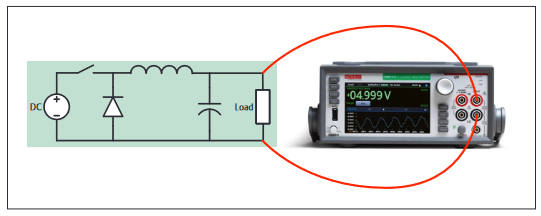
Setting up the Ripple Voltage Measurement from the Front Panel
The ripple voltage can be easily captured by the Model DMM7510. With only a handful of key strokes to set up the sampling criteria, you can quickly view the waveform on the DMM's graphical display.
Follow these steps to capture about five 50kHz ripples at a sample rate of 1MSample/s and a sample count of 100 using the Model DMM7510's Digitize Voltage function:
- Press the POWER button on the front panel to turn on the instrument
- On the FUNCTIONS swipe screen, select Digi V to select the Digitize Voltage measure function.
- Swipe to display the SETTINGS swipe screen.
- Set the Sample Rate to 1,000,000.
- Set the Count to 100.
- Swipe to display the GRAPH swipe screen
- Select the graph icon on the upper right of the swipe screen to open the Graph screen.
The screen captures in Figure 3 directly compare the ripples captured on a Model DMM7510 to a typical mid-range oscilloscope. Figure 3a illustrates the buck converter output when both instruments are configured in DC coupling mode.The Model DMM7510 clearly demonstrates superior range and resolution capabilities than the oscilloscope. On the 10V range,the Model DMM7510 is able to capture a dynamic signal as low as tens of millivolts. However, the oscilloscope is incapable of resolving the signal to this resolution and is further limited by the maximum DC offset on its lowest range.
Figure 3b illustrates the ripple voltage when both instruments are configured in AC coupling mode. Although the oscilloscope can resolve the ripple to some extent, the Model DMM7510 provides far superior accuracy and precision at these very low signal levels.
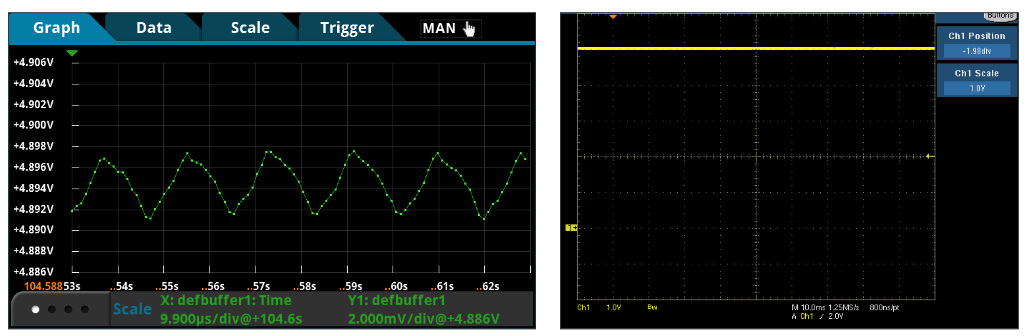
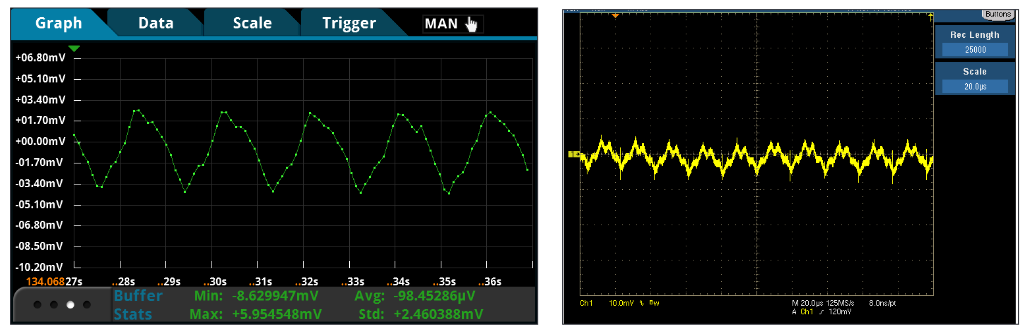
Analyzing the Ripple Voltage Measurement from the Front Panel
As with any touch screen technologies, you may pinch to zoom with your fingers to change the scale of the graph; you may pan the waveform left or right; you may touch any point on the waveform to show details of the reading including timestamps; you may also enable horizontal and/or vertical cursors to analyze the waveform. Figure 4 highlights some of the multi-touch interactions that you are able to perform on the Model DMM7510 touchscreen.
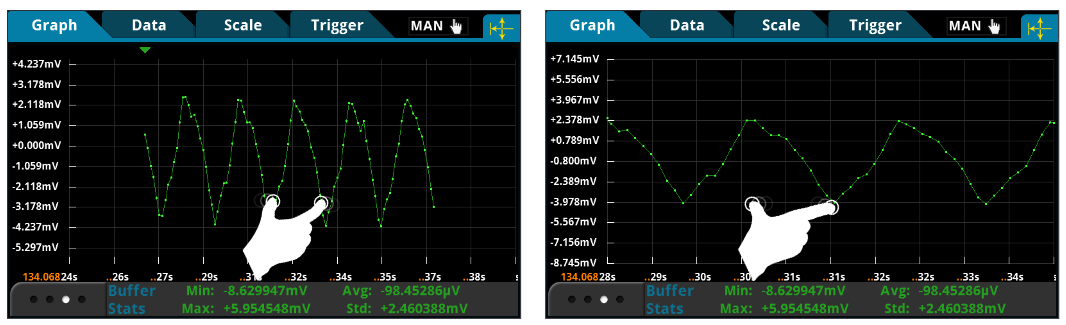
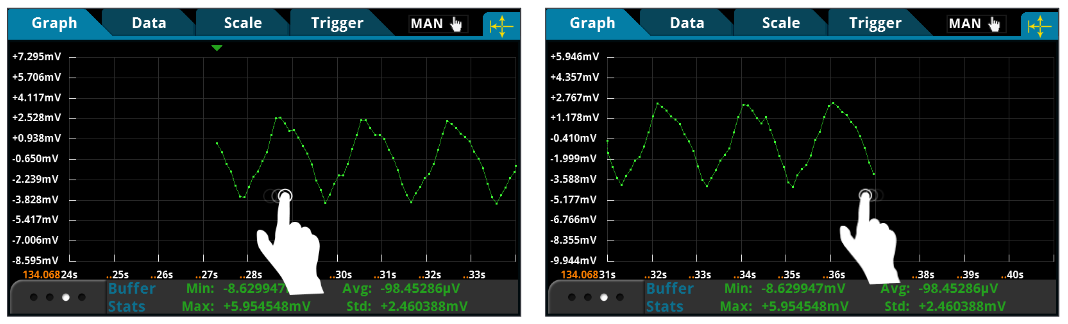
The cursors are conveniently located in one of the graph swipe screens. Follow these steps to enable the horizontal cursors for obtaining a quick visual ripple peak-to-peak voltage measurement:
- Push the CONT (Continuous) trigger mode indicator to select the MAN (Manual) trigger mode. This stops data acquisition until the TRIGGER key is pressed.
- Swipe the bottom of the graph screen until the Cursor enable button appears.
- Push the Cursor button a couple of times until Horiz is displayed. The horizontal cursors will appear on the graph.
- Push and drag the yellow horizontal cursor lines to the ripple peaks.
- The ∆Y value shown on the graph swipe bar gives the ripple peak-to-peak value.

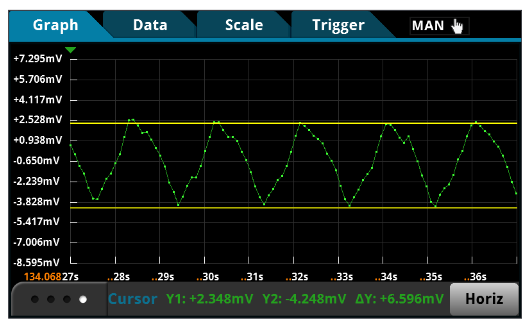
Saving Data to a USB Drive
To save the ripple voltage readings to a thumb drive, start by inserting a USB thumb drive into the USB port on the left side of the front panel. Press the MENU key. Select Reading Buffers,press the desired buffer, and then press Save to USB. You can customize the name of the file. The data will be saved in the .csv format so it can later be downloaded and imported into a spreadsheet. TIP: Press the HOME and the ENTER keys on the front panel at the same time to save a screen capture to a USB thumb drive.

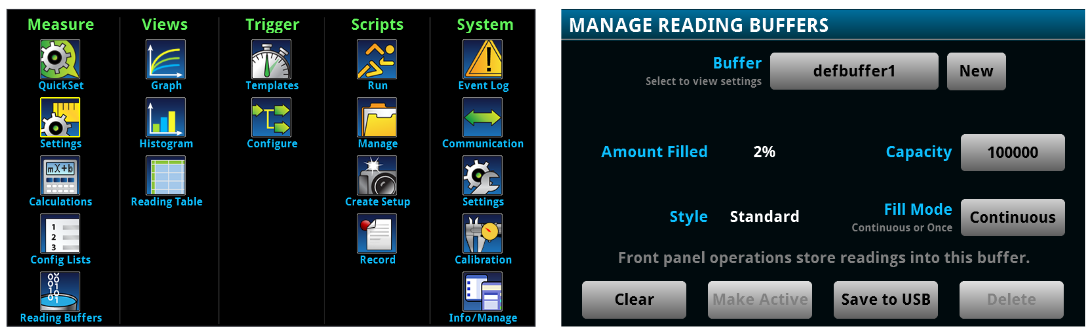
Setting Up the Ripple Voltage Measurement using SCPI Commands
The following SCPI command sequence will perform the exact same ripple voltage measurement as that performed using the front panel controls. At the end of the command execution,you will see the same waveform displayed on the front panel as shown in Figures 3 and 4.
| Command | Description |
|
|
Setting Up the Ripple Voltage Measurement Using TSP Commands
The following TSP script is designed to run from Keithley's Test Script Builder (TSB) software. TSB is a free software tool that can be downloaded from Keithley's website (https://www.keithley.com).By default, the Model DMM7510 is configured to use the SCPI command set. You must select the TSP command set before sending TSP commands to the instruments. Follow these steps to change the command set: Press MENU -> Settings -> Command Set. Select TSP commands.
Like the SCPI commands, these TSP commands will perform the exact same ripple voltage measurement by configuring the sample rate to 1MS/s and the sample count to 100 using the digitize voltage function. The same waveform shown in Figures 3 and 4 will be displayed on the front panel at the end of the script execution.
--Reset the instrument to default settings.
reset()
--Create a local variable to store the number of samples
numofsamples = 100
--Set the measure function to digitize voltage to capture the ripple waveform
dmm.digitize.func = dmm.FUNC_DIGITIZE_VOLTAGE
--Voltage range must be fixed when using digitize voltage
dmm.digitize.range = 10
--Set sample rate to 1 Msample per second to sample a 50 kHz voltage ripple
dmm.digitize.samplerate = le6
--Set aperture to auto to get the highest accuracy measurement for the configured sampling rate
dmm.digitize.apertw::e = dmm.APERTURE_AUTO
--Set sample count to the number of samples to capture about 5 ripples
dmm.digitize.count = numofsamples
--Set the input impedance to auto so it selects 10 G for the lOV range
dmm.digitize.inputimpedance = dmm.IMPEDANCE_AUTO
--Set the buffer to align with the number of samples (optional)
defbufferl.capacity = numofsamples
--Clear buffer
defbufferl.clear()
--Make sure your signal is connected to the DMM. Digitize now.
dmm.digitize.read()
--Print the digitized readings
if defbufferl.n > 0 then
print("Ripple Voltage:")
print("Total Count:", defbufferl.n)
printbuffer(l, defbufferl.n, defbufferl)
print("Timestamps:")
printbuffer(l, defbufferl.n, defbufferl.
relativetimestamps)
else
print ("No data collected")
end
print ("Test Ended")
Conclusion
The Model DMM7510 7½-Digit Graphical Sampling Multimeter is the ideal instrument for capturing very- low level DC and dynamic voltage and current signals on power supplies. The touchscreen user interface allows users to view, analyze,and interact with the waveform right on the instrument. It is compact, simple to set up and a perfect must-have instrument for your bench.
Find more valuable resources at TEK.COM
Copyright © Tektronix. All rights reserved. Tektronix products are covered by U.S. and foreign patents, issu ed and pending. Information in this publication supersedes that in all previously published material. Specification and price change privileges reserved. TEKTRONIX and TEK are registered trademarks of Tektronix, Inc. All other trade names referenced are the service marks, trademarks or registered trademarks of their respective companies.
01/16 1KW-1019770-1


